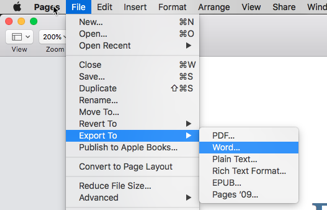
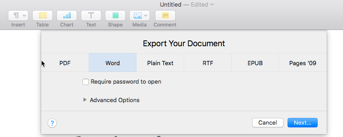
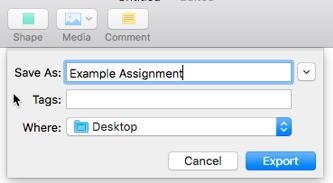
Currently, D2L Assignment Folders do not support the preview and reading of Apple Pages, Keynote, and Numbers native files. Pages, Keynote, and Numbers all support exporting to Microsoft Office formats including the Word, PowerPoint, and Excel formats. Assignments created in Pages, Keynote, and Numbers should be exported to Word, PowerPoint, and Excel formats, respectively, in order to maximize compatibility with D2L.
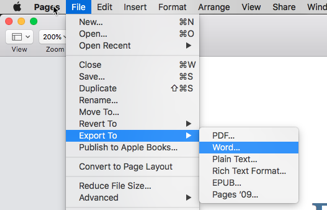
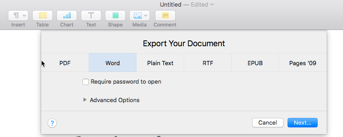
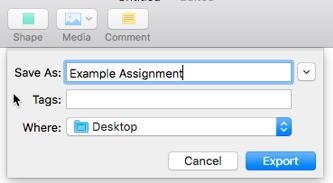
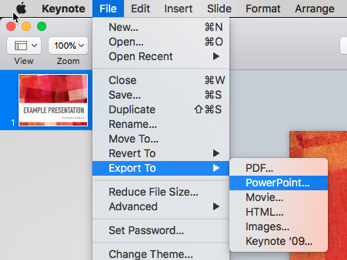
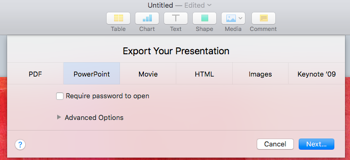
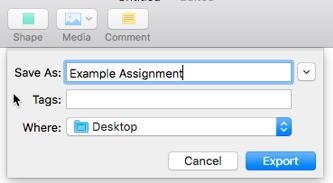
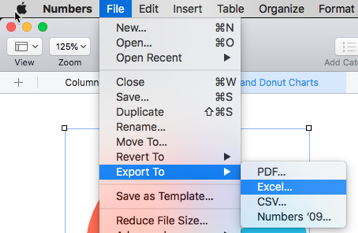
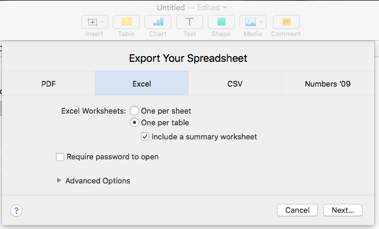
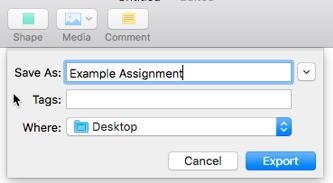
Fall & Spring Hours:
Monday - Friday, 8 a.m. - 5 p.m.
Summer Hours:
Monday - Friday, 7:30 a.m. - 4 p.m.
The eLearning Live Chat is intended for questions regarding D2L.
If the Live Chat is Offline:
Please contact the Help Desk by phone at 517-483-5221 or by email at lcc1@star.lcc.edu or leave an offline message within the Live Chat client.
The eLearning Department will respond to emails and offline messages within one business day.
Fall & Spring Hours:
Monday - Friday, 8 a.m. - 5 p.m.
Summer Hours:
Monday - Friday, 7:30 a.m. - 4 p.m.
Technology Learning Center 1101
400 N. Capitol Ave., Lansing, MI 48933
Wednesday - Thursday
West Campus 159.28
5708 Cornerstone Dr., Lansing, MI 48917
Fall & Spring Hours:
Monday - Friday, 8 a.m. - 5 p.m.
Summer Hours:
Monday - Friday, 7:30 a.m. - 4 p.m.
The eLearning Live Chat is intended for questions regarding D2L.
If the Live Chat is Offline:
Please contact the Help Desk by phone at 517-483-5221 or by email at lcc1@star.lcc.edu or leave an offline message within the Live Chat client.
The eLearning Department will respond to emails and offline messages within one business day.
© LCC eLearning Department 2024